Digital Wallet
You asked, we listened! TruCommunity Bank can now be added to your digital wallet for fast and easy payments.
See below for instructions on how to get set up.
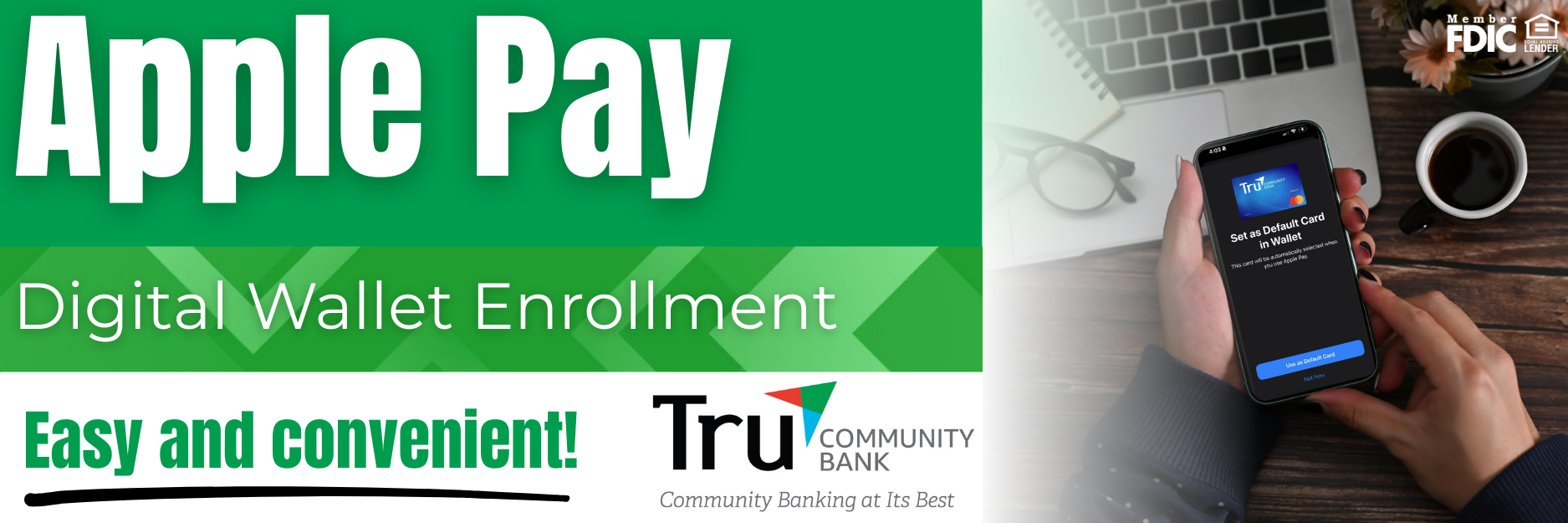
Enroll in Apple Pay
-
- On your iPhone, open the Wallet app.
- Tap (+) to add your card.
- Scan your TruCommunity Bank Debit Card information or manually enter the details.
- Agree to the Terms and Conditions.
- Verify your card for security purposes.
Pay with Apple Pay
Pay with iPhone with Face ID
-
- Double-click the side button, choose your TruCommunity Bank Debit Card from your Digital Wallet.
- Glance at your iPhone to authenticate with “Face ID” or enter your passcode.
- Hold the top of your iPhone near the contactless reader until you see “Done” and a checkmark on the display.
Pay with iPhone with Touch ID
-
- Rest your finger on “Touch ID,” choose your TruCommunity Bank Debit Card from your Digital Wallet.
- Hold the top of your iPhone near the contactless reader until you see “Done” and a checkmark on the display.
Pay with Apple Watch
-
- Double-click the side button, choose your TruCommunity Bank Debit Card from your Digital Wallet.
- Hold the display of your Apple Watch near the contactless reader.
- Wait until you feel a gentle tap.
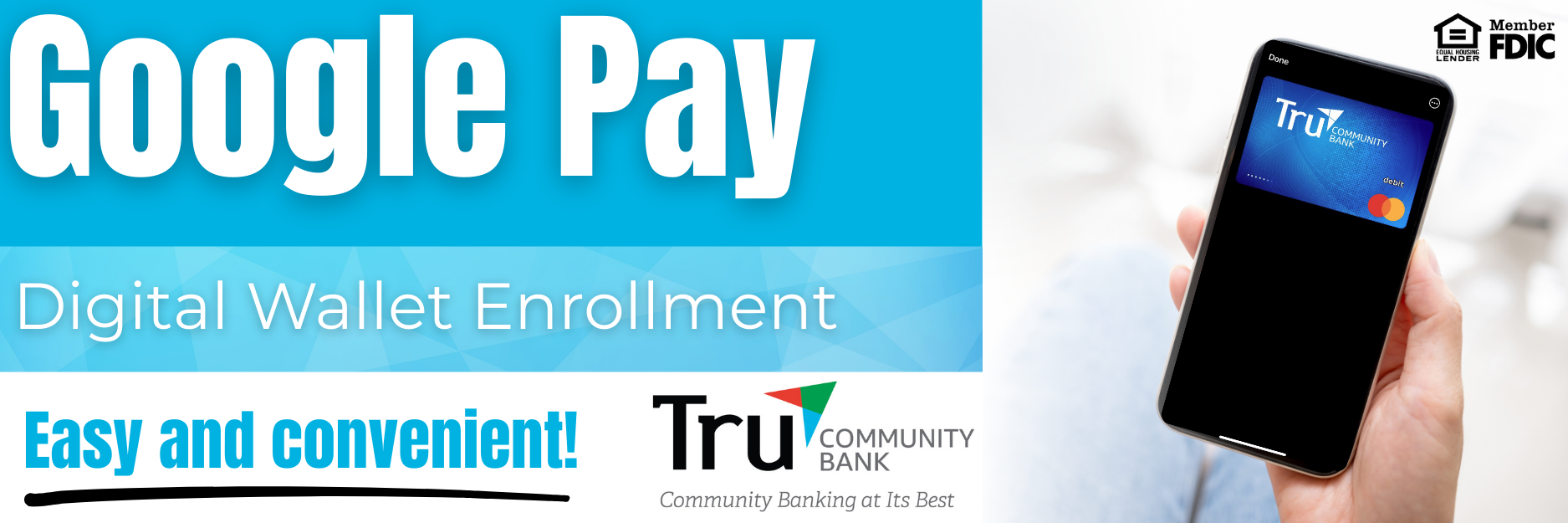
Enroll in Google Pay
-
- Using your Android® device, download the Google Pay app and log in.
- Tap the (+) sign in the app to “Add your Card.”
- Enter your TruCommunity Bank Debit Card information.
- Verify your card for security purposes.
Pay with Google Pay
-
- Wake up and unlock your phone.
- Hold the back of your phone close to the payment reader for a few seconds.
- If prompted, follow the instructions on the screen. Some stores may ask for your Debit Card PIN or your signature.
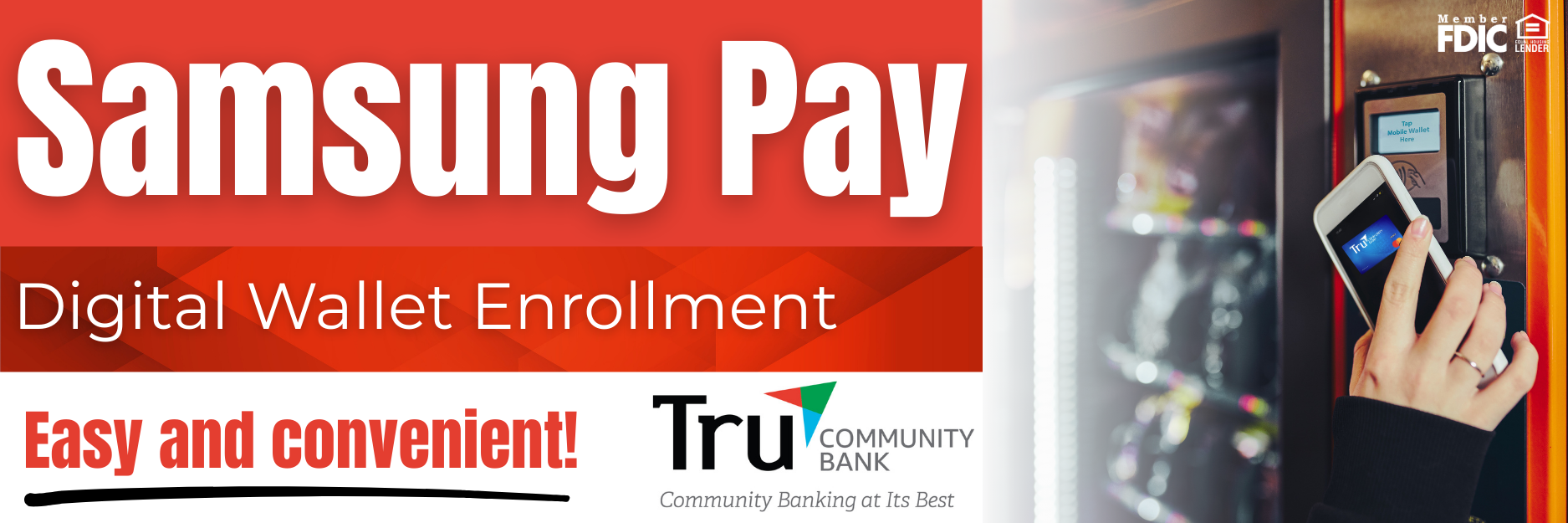
Enroll in Samsung Pay
-
- Using your Android® device, download the Samsung Pay app and log in.
- Tap the (+) sign in the app to “Add your Card.”
- Enter your TruCommunity Bank Debit Card information.
- Verify your card for security purposes.
Pay with Samsung Pay
-
- Open Samsung Pay on your phone.
- Tap “Pay” and select your TruCommunity Bank Debit Card.
- Tap “PIN” and enter the required security information, or if you have fingerprint security set up, place your finger on your phones fingerprint scanner.
- Hold the back of your phone close to the payment reader for a few seconds.
Customers who would like additional information or have further questions about Digital Wallet can contact
Customer Service Representatives at one of our locations during regular banking hours.
